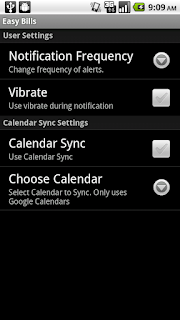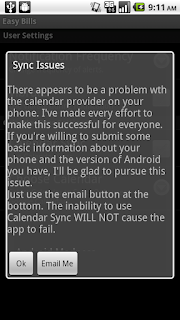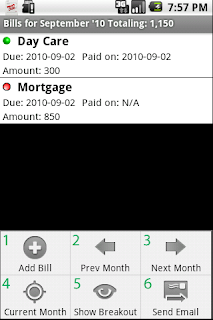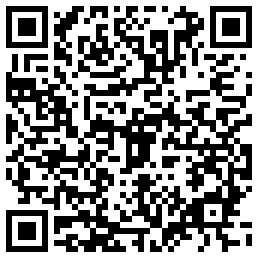This update added note fields. You're now able to attach a note for the bill series and individual notes for each payment. Why would you want that? If you want to record a transaction or check number for the payment, then you'll save that in the bill notes. If you had to call customer service for some reason about a bill, log it in the notes.
If you want to store your account number or some other miscellaneous information about the bill then save that in the series notes. Then it will follow each payment and that information will be at hand when you need it. This setup can be very powerful and useful.
The other addition is selecting the payment date. Previously you weren't able to do this. If the bill has been paid the choose, "
Save Paid". This will change the status and save any notes. "
Save UnPaid" flags the bill as unpaid and saves any notes. "
Save Note" just saves the note without changing the paid status.
The screen that you interact with looks like this